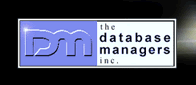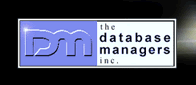|
Windows 2000 Printer Name and Share Name
by Curtis Krauskopf
Printers installed in Windows 2000 usually default
to the manufacturer and model number of the printer.
However, the computer manufacturer or your Information
Technology (IT) department might have assigned a different
name when the printer was installed.
How to obtain your printer name
Click on the Start button. 
The Start menu appears. Your start menu might look
slightly different than this one.
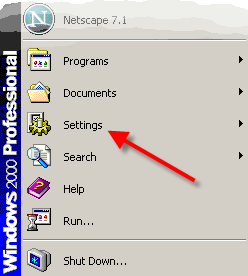
Hover the mouse over the Settings menu entry. A Settings
sub-menu appears. Left-click on the Control Panel menu
entry.
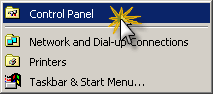
The Control Panel screen appears. Your menu will look
similar to one of the following three screen shots:
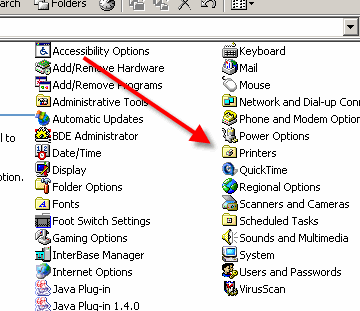
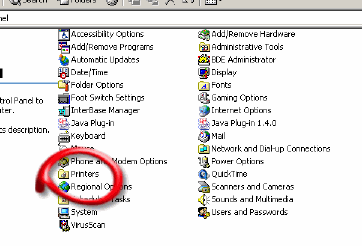
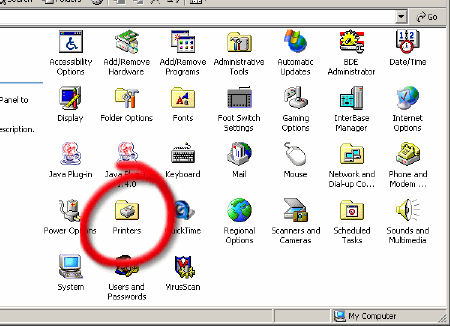
Double-click on the Printer icon. A window showing
the printers installed on the system appears.
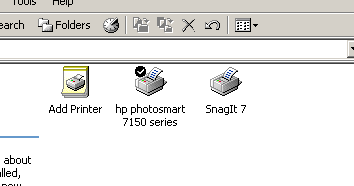
The printer's name is shown next to the printer's icon.
The name of the printer in this example is "hp
photosmart 7150 series". The black checkmark near
the printer means it is the default printer -- the printer
that will be used if no other printer is specified when
printing a document.
The icon in the above picture also tells us that the
printer is not shared. A shared printer will have a
hand symbol between the printer and its name.
How to obtain or set the printer's share name
Right-click on the printer's icon. A context menu appears.
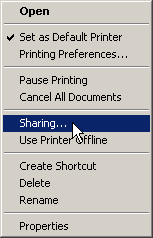
Left-click on the Sharing... context
menu entry. The printer's Properties Panel appears.
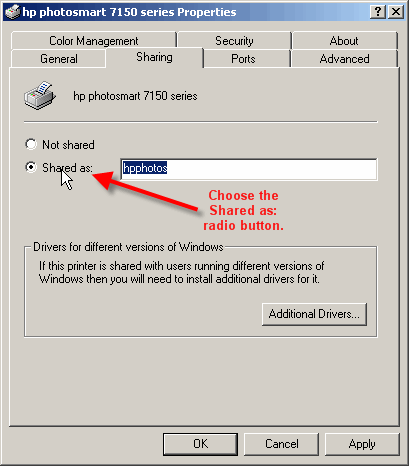
The printer's share name is next to the Shared
as: radio button. If a share name has not been
assigned, the Not shared radio button
will be selected and the printer's name will be greyed-out.
To assign the printer a share name, left-click on the
Shared as: radio button. On my system,
Windows 2000 automatically provided a share name (hpphotos).
Your mileage might vary.
Share names can contain letters, numbers, and a few
special symbols like spaces. I recommend not using spaces
in a share name because it makes some MS-DOS commands
more difficult to use.
Share names must also be unique on the computer. This
means that no two resources can use the same share name.
Windows 2000 will warn you if you try to assign the
printer a share name that's already used by another
resource.
Click the OK button to close the printer's Properties
panel.
Back on the printers control panel, the printer's icon
should have a hand between the printer and its name.

Click here
to return to the USB Printer Installation web page.
|