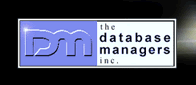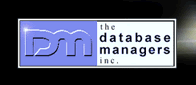|
Open an Operating
System Command Prompt on Windows 2000
by Curtis Krauskopf
An operating system command prompt (also called a Dos
Box or command shell) allows you to enter commands to
the operating system. A command prompt allows access
to features in the operating system that are not accessible
in any other way.
Using an MS-Dos operating system command prompt can
be somewhat dangerous. The main reason is because there
are fewer safeguards that allow a user to undo undesired
actions. One example is in deleting files: in most situations,
files deleted at the operating system command prompt
are permanently deleted.
How to Open an MS-Dos Command Prompt
One of the easiest ways to open a command prompt is
directly from the Start menu. Click on the Start icon
 and then click on the Run menu entry:
and then click on the Run menu entry:
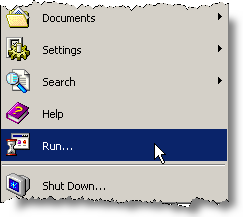
A Run panel will appear:
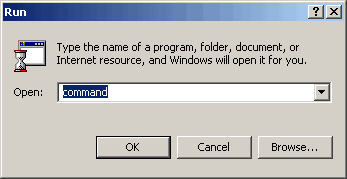
The example above shows the Run panel with the 'command'
word already in the prompt. A different word might appear
in your Run panel or a word might not appear at all.
In either case, type the word 'command' into the prompt.
The capitalization of the word does not make any difference:
command, Command and COMMAND (and other variations)
all work the same.
Next, click on the OK button on the Run panel. A new
window will appear:
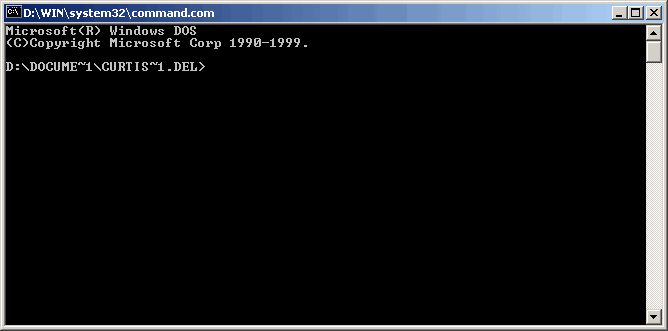
The MS-Dos box has a command prompt. The name 'MS-Dos
box' makes a little more sense now, doesn't it? It's
called an MS-Dos box because of the box-like appearance
of the window.
The text in the very top line (the blue title bar line)
in the example says D:\WIN\system32\command.com. Your
title bar will probably say something different because
when I installed Windows 2000, I specified the location
where Windows would be installed.
The command prompt is the blinking cursor next to the
> character. Commands are typed on the line with
the blinking cursor.
When you are finished using the Dos Box, you can close
it by clicking the X icon in the upper right corner
(just like in a normal Windows application). You can
also type 'exit' (the capitalization does not matter)
in the command prompt and then press the Enter key on
the keyboard.
Readers of this page want to...
|